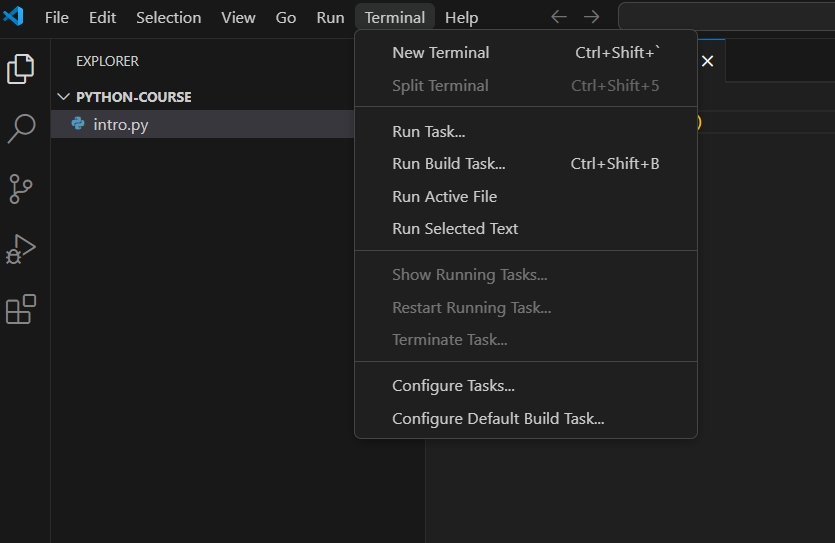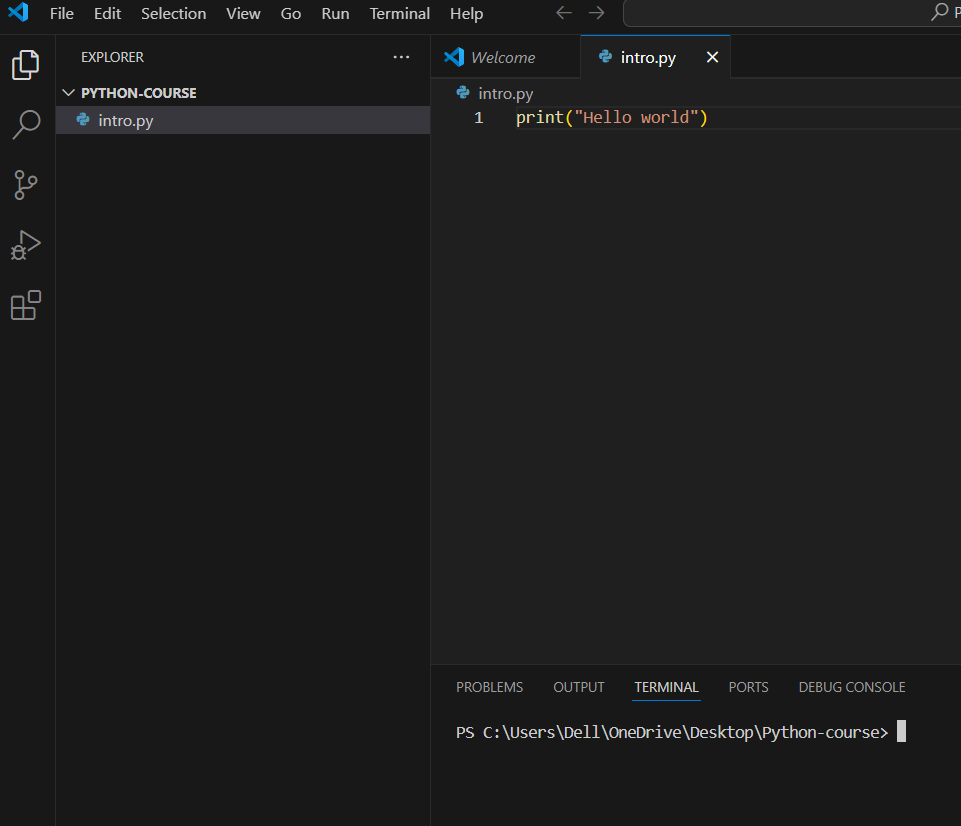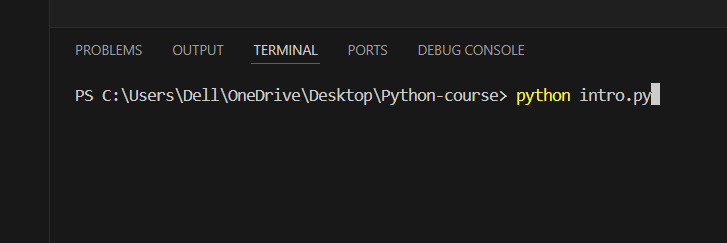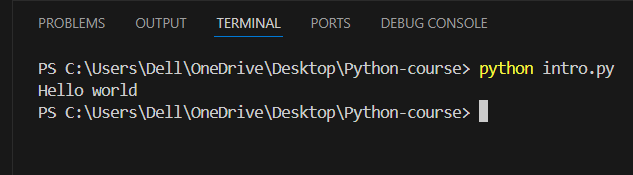My first day with python was a delightful surprise. I expected a steep learning curve, but the language’s simplicity and readability made it a smooth experience.
Here’s a breakdown of my initial impressions while learning python.
What is python programming?
Python is a high-level general purpose programming languages known for its simplicity and readability. It’s widely used in various fields like web development, data science and machine learning, automation, game development and many more.
Why I choose to learn python programming?
- It is easy to learn as python’s simple syntax and clear structure make it a great language for beginners.
- It is one of the most demanded programming languages in the job market.
- With it’s extensive libraries and frameworks allow you to build complex applications efficiently.
Environment setup to install python on your windows/ Mac / Linux Computers
Install Python:
- Download the latest versions of python from the official website. (https://www.python.org/downloads/)
- Download the latest python versions.
Run the installer:
- Double click the downloaded .exe file to start the installation process.
- During the installation make sure to check the box that says “Add python to PATH”. This will allow you to run python from the command prompt.
- Follow the on-screen instructions to complete the installation.
For Mac
- Visit the official python website. (https://www.python.org/downloads/)
- Download the latest Mac Os installer
- Double click the downloaded .Pkg file to start the installation process.
- Follow the on-screen instructions to complete the installation.
For Linux / Ubuntu
- Open the terminal(Ctrl+Alt+T) to open the terminal
- Update the package list
- Run the following command
bash
sudo apt updateInstall Python:
bash
sudo apt install python3 python3-pipVerifying the installation:
- Open terminal then type python3 and hit enter button
- If python is installed correctly, you should see a python prompt.
- To exit the python prompt, type exit() the press enter button.
Installation of code editor(Visual Studio)
- To download the installer visit the official Vs code website (https://code.visualstudio.com/)
- Download the installer for your specific operating system( Windows/ Mac Os/ linux)
Run the installer:
Windows: Double click the downloaded .exe file .
Mac Os: Double click the downloaded .dmg file and drag the Vs code icon to the applications folder.
Linux: Follow the specific instructions for your linux distribution, which usually involve extracting the downloaded archive and running the installation script.
Important: While installing make sure to check the option to “Add Vs code to your PATH” during the installation.
My First Python Program
- First of all create a new folder let’s say python-course then open this folder on Vs code editor.
- To open python-course in Vs code , simply open Vs code then click on file , click on ” Open folder” as shown in figure. Then select the folder you have created.
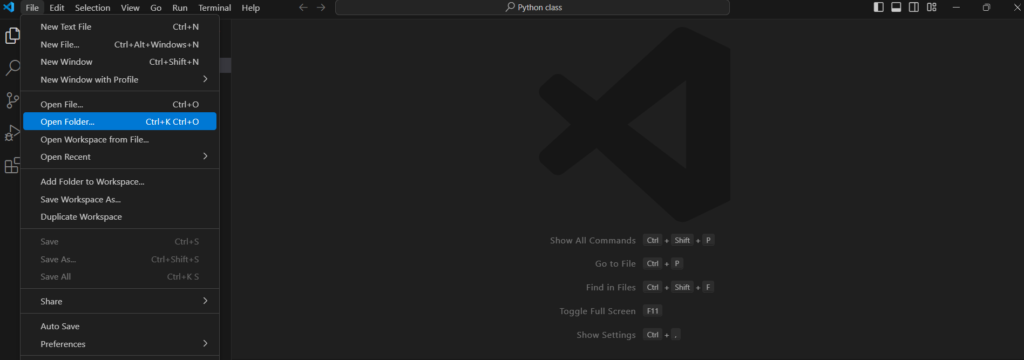
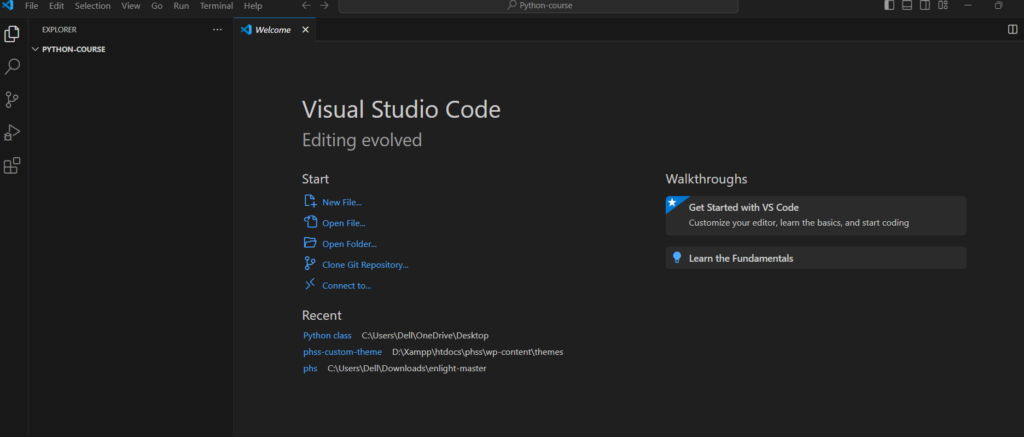
- After this put your cursor below python-course then right click and select new file to create new file (as shown in the picture below) let’s say “intro.py”. “.py” is the extension of python program.
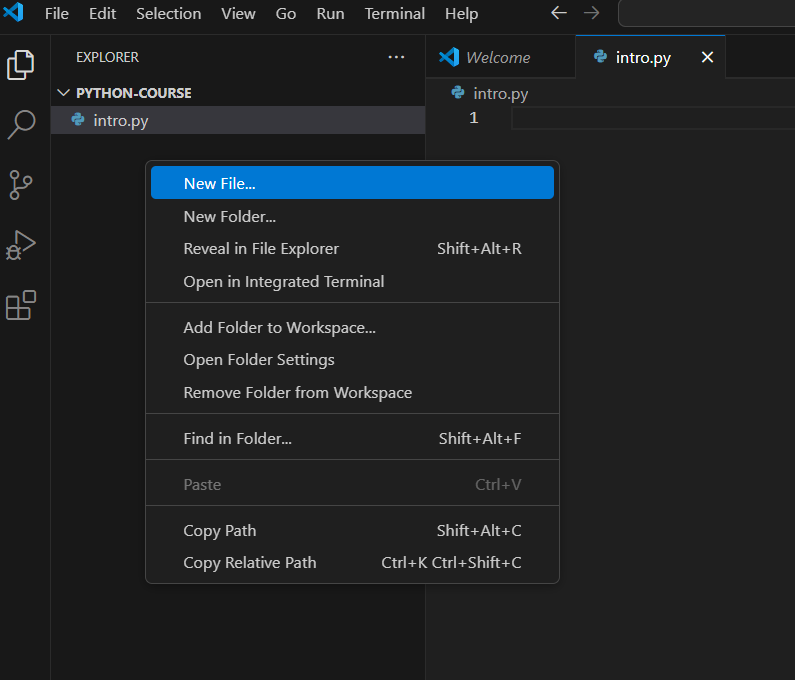
- after this write the following code
print("Hello World")- then save the code (Ctrs+S). Then goto terminal as shown in figure. After that select new terminal (as shown in figure below). Then type python intro.py and press enter, your python program run successfully.